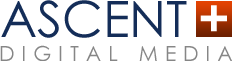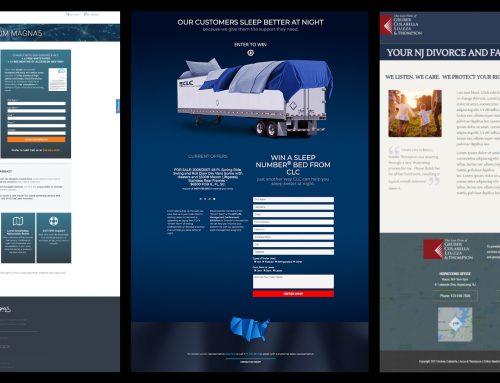Want specific data captured? Create custom events in Google Analytics to track the valuable actions users take on your website.
We’ll take it as a given that if you have your own website (or manage a website), you’re already familiar with the awesome amount of useful data provided by Google Analytics. It’s an unsurpassed tool for collecting and analyzing user data, providing you with the necessary intel to really make your site work for your business. Most website owners are familiar with Google Analytics’ basic tracking metrics, such as:
- New Users
- Search Query (what users search for on the site)
- Landing Pages
- Average Session Duration
- Bounce Rate
While all of this information is obviously very useful, it only scratches the surface of what Google Analytics is capable of providing — and most importantly, this general data doesn’t capture anything that may be more specific to your own site and your own business goals.
Use Custom Events in Google Analytics to Make Data-Driven Decisions
Rather than try to interpret (and often mis-interpret) the generic metric data available in the Google Analytics dashboard, we recommend that companies establish custom, trackable events that are connected to specific activities which users can take on your site. Once you begin tracking those activities, you can then analyze the data (and folks like us can help!) to make informed decisions about what is working, what’s not, where your efforts & investments should be directed, etc.
Just as a quick list of examples, you can create custom events in Google Analytics to track specific actions including:
- Form Submissions
- Logins
- Phone Calls
- Product Purchases
- Watching an embedded Video
If it makes sense for your industry, you can even assign monetary value to an action. For example, if you assigned values to a specific types of form submissions, the ability to use events & conversions to track those form submissions can help you to determine where to invest in Pay-per-Click advertising — directing your investment to the types of inquiries that have the best combination of conversion rate and lead value.
How to Create Custom Events in Google – Simple Steps
1. Add Google Analytics Tracking Code
Obviously you’ll need to have a Google Analytics account setup & tracking on the site to do anything advanced. If you don’t have one, you need to create one. After your account is setup with your website, you need to make sure your site has Google Analytics tracking code set up.
2. Create the Event in Analytics
Event tracking is broken down into different categories. For example, one category could be form submissions. You want to create tracking code on your site to track when a user fills out a form.
Now, it is helpful to have some experience with coding, but do not fret if you don’t, it’s not totally necessary. Here is a typical set of generic code you will need to put on your site to track events from Google Analytics:
ga('send', 'event', [eventCategory], [eventAction], [eventLabel], [eventValue], [fieldsObject]);
Categories, Actions and Labels
Each section needs to have a name to correspond to. An example you can use for form submissions is as follows:
- Categories (required) – The overall theme of what was interacted with on your site: “Form Submissions”
- Actions (required)- The type of action that takes place during an event: “sign up”
- Labels (optional) – A useful option to categorize different events:”free consultation”
- Values (optional) – A numeric value associated with an event: “17”
Fill out the category and action to correspond with your information. Feel free to add a label or value if you plan on adding other similar events later to help differentiate between each event.
3. Implement the Tracking Code
Here is an example of how the event tracking code will look on your on your web page for a form submission:
ga('send', {
hitType: 'event',
eventCategory: 'Form Submissions',
eventAction: 'sign up',
eventLabel: 'free consultation'
}); Name your eventCategory the same as your Category, eventAction the same as you Action, and so on. Once you have the tracking code created, Google suggests that you put the tracking code in the header of the page you wish to track the event on. So if the form in this example is on the home page, put the tracking code in the header of the home page. Also take note that to view events that have been successfully completed in Google Analytics go to Behavior – Events in the main menu.
4. Turn the Events into Goals
Now that you have the tracking code set up, you want to create goals for your events on your site. Goals are set up to collect the data of how many users are completing the events you are tacking on your website.
- Head to Admin and select Goals on the right side of the page
- Click add new Goal
- Choose the custom template
- Name your Goal and select event under type of goal
- Create the Goal Description
Goal Description
Seem familiar? The event goal description is set up just like the tracking code. Specifically, the most important thing to note here is that the event tracking code and goal description need to match. If your Category in the event tracking code is “Form Submissions” the Category in set up your goals needs to be Form Submissions (same for actions, labels etc.). It should look something like this:
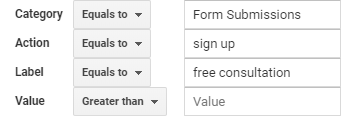
When you have your sections named appropriately, hit save and you’re done!
DIY vs. Pro SEO Support
One of the greatest strengths of Google Analytics is the fact that it can be valuable both to a DIY-minded website owner who is savvy & hands-on, as well as to seasoned Search Engine Optimization experts (*cough* us *cough*). Those who have the desire, knowledge & time to implement these features themselves should be able to do so with only a modest learning curve.
But if you don’t have the internal resources available, calling in experts like ourselves can be an invaluable investment. From providing the strategic analysis of understanding your business & its goals at a high level & determining the best path to using your site to achieve those goals, down to the nitty gritty details of implementing tracking & reporting, the insight, creativity, & technical know-how that expert SEO’s bring to the table should maximize your ROI and lead to the best results from your site. Why not get a free 30-minute consultation with us? Give us a shout at 908.989.0577.
About the author : ascentdm
Join our mailing list today
Insider offers & flash sales in your inbox every week.
[fusion_form form_post_id="2830" hide_on_mobile="small-visibility,medium-visibility,large-visibility" class="" id="" /]
Curabitur non nulla sit amet nisl tempus convallis quis ac lectus dolor sit amet, consectetur adipiscing elit sed porttitor lectus.